PLATFORM TRAINING / CLICKBID
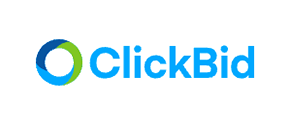
Introduction
Training
Training Videos
Additional Documentation
Frequently asked questions
I did not receive a text message:
In the butler, under “bidder look up'' make sure the correct phone number was added. If so, have them text start to 56651 and try sending it again. If they still don’t get it, select bidder can receive text messages, no, in the Butler and they will receive an email after you click complete. They will receive all outbid notices via email as well.
Selling tickets at the door?
Make an invisible quantity item called "ticket". In the Butler, add a new guest and sell them the quantity item right from the Butler.
Turning Unsold to Instant Buys?
You'll need to extend the close time on these items and switch them to Quantity.
Payment links and texts?
There is no way to send a direct link to payment, but you can send 'payment texts'. From Event Central, Click Event Payments, then Unpaid Checkout, and at the bottom you will see an option to send a text to bidders not checked out. You can edit the body of the text as usual if you need to, but they do have a basic pre-composed option for you that tells guests where they can go to pay from the link provided.
Bulk lower prices on no bids?
EVENT CENTRAL --> MANAGE UNBID ITEMS
Splitting payment on items?
If it is a silent item, you will need to delete the bid history and turn it to a live item. If it is a live item, you can sell it to multiple people for the split price in the Butler (NOTE: Live items can be sold to multiple bidders so there's no need to duplicate live items if it can sell more than once.)